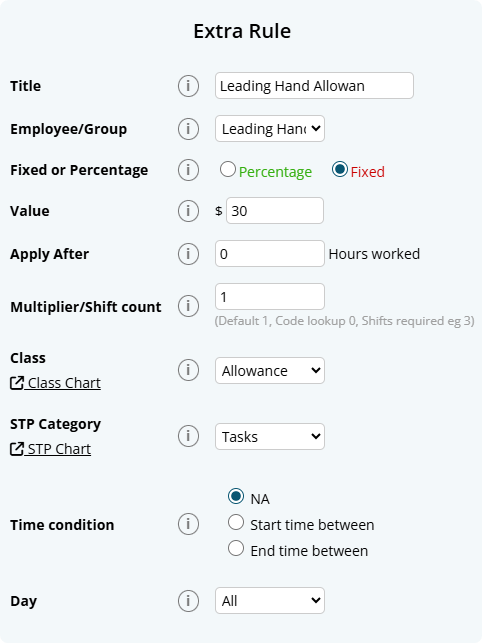Author Dylan Wong@Microkeeper
Category Payroll Rules
Last Modified 23/04/2025
A Leading Hand Allowance can be set up to be paid automatically to an employee every payrun using an Extra Earnings Rule.
In this example, we are setting up a Leading Hand Allowance that is paid to an employee who is part of the Leading Hand group. When the employee is assigned to the group, their payslip will automatically have $30 added per payrun
Navigate to Menu > Settings > Payroll rules > Extra Rules, then click the Create New Rule button to configure the allowance.
Key values to configure:
- Title: This will be the Payslip title of the allowance. For example "Leading Hand Allowance".
- Type: Select "Fixed".
- Employee/Group: Select who is eligible for this allowance. For example, the group "Leading Hand".
- Value: Enter the amount to be paid, e.g., "30.00" or as per the applicable rate.
- Classification: Select "Allowance".
- STP Category: Select Task (or confirm the appropriate STP category based on ATO guidance or your award).